Exporting
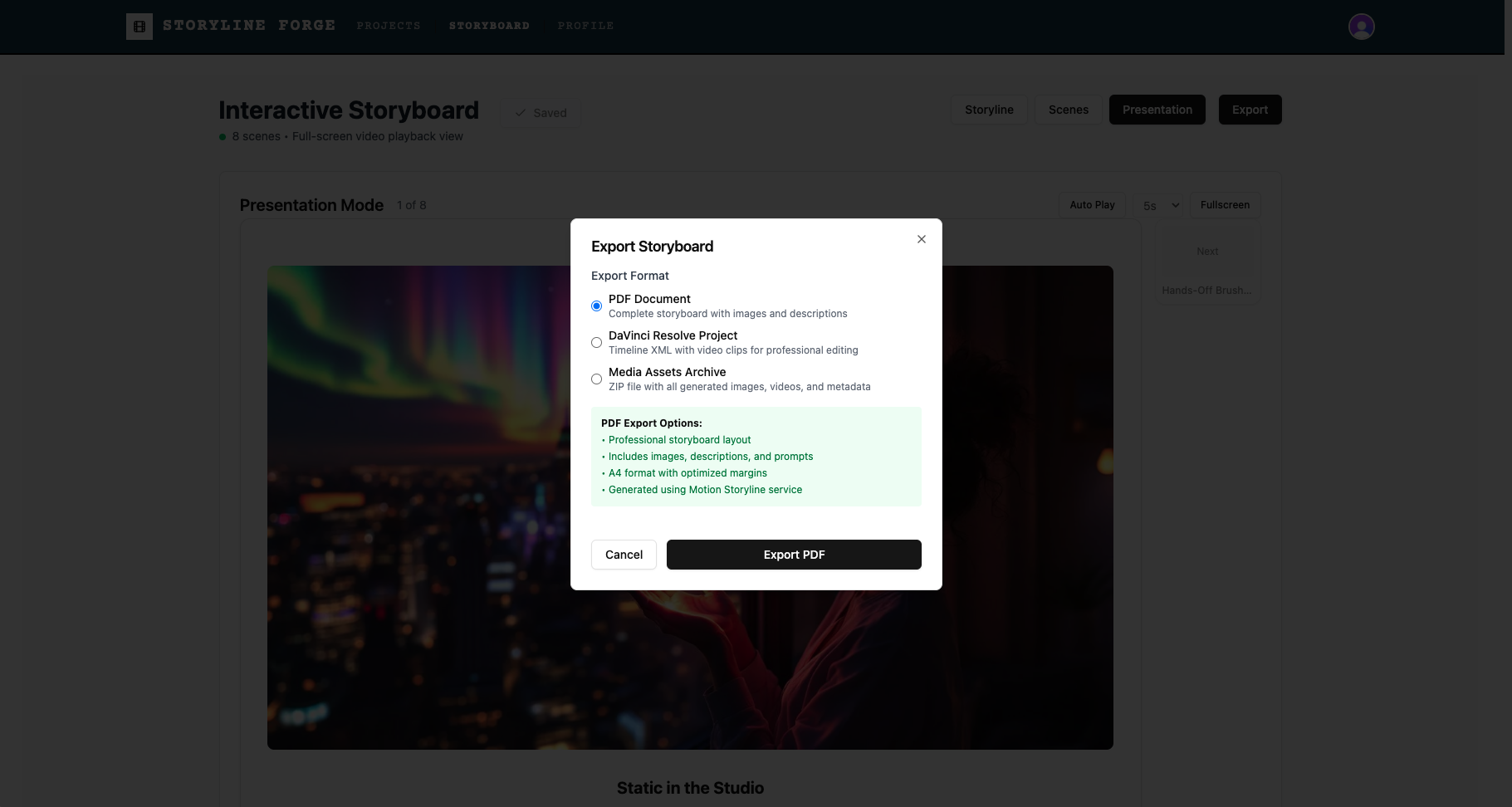
Exporting Your Storyboard
Export Formats
PDF Export:
PDF Export:
- Complete storyboard document
- Professional formatting
- Includes all scenes with images and text
- Perfect for sharing and printing
DaVinci Resolve Export:
- XML format for video editing software
- Includes scene timing and metadata
- Ready for video production workflow
Resolve XML is actually FCP 7 format. This is the most reliable format with the least compatibility issues. This will get you up and running in your DaVinci Resolve edit quickly - it does not include any assets other than video and uses simple cuts to transition your timeline in the order you have saved on your project. Although it is a simple process, it is not necessarily obvious how to import it into DaVinci Resolve if you aren't used to this workflow, so follow the following guide steps below.
Image Archive:
Image Archive:
- ZIP file with all generated images
- Organized by scene number
- High-resolution files for various uses
Export Requirements
- Sign In Required - Must be logged in to export
- Scene Content - Resolve XML requires video assets
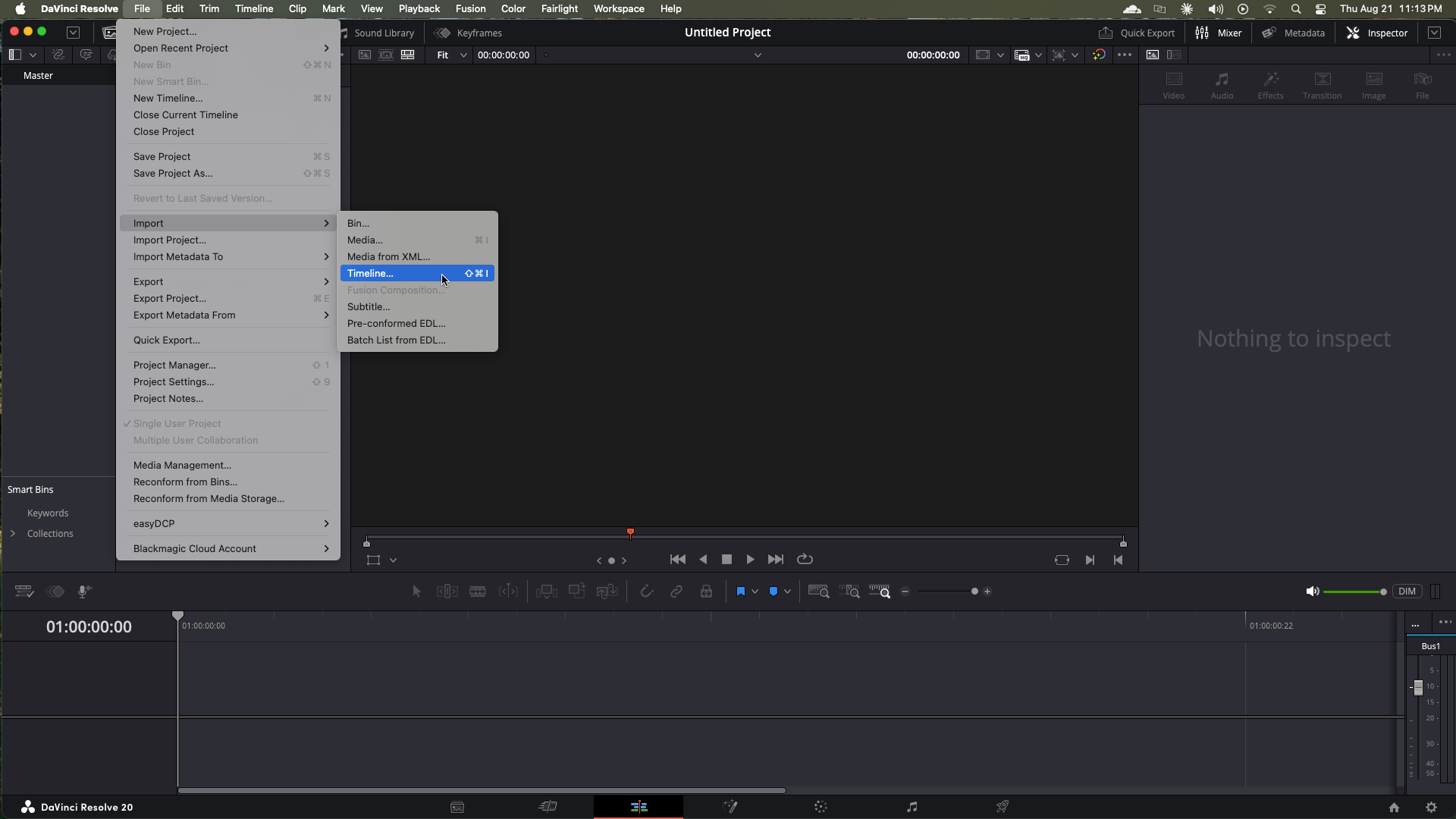
DaVinci Resolve import guide
After you have created your export and opened your .zip folder, you will see your assets and an .xml file called "timeline".
From inside DaVinci Resolve, go to File → Import → Timeline (or press Shift+Cmd+I on Mac / Shift+Ctrl+I on Windows).
Select the "timeline.xml" file from the extracted folder.
Resolve will show a message if it cannot find your media, and you will have to link it manually by finding the project folder on your system (where you downloaded it) and click on the the "media" folder inside. This will link all of your assets.
From inside DaVinci Resolve, go to File → Import → Timeline (or press Shift+Cmd+I on Mac / Shift+Ctrl+I on Windows).
Select the "timeline.xml" file from the extracted folder.
Resolve will show a message if it cannot find your media, and you will have to link it manually by finding the project folder on your system (where you downloaded it) and click on the the "media" folder inside. This will link all of your assets.