Storyboards
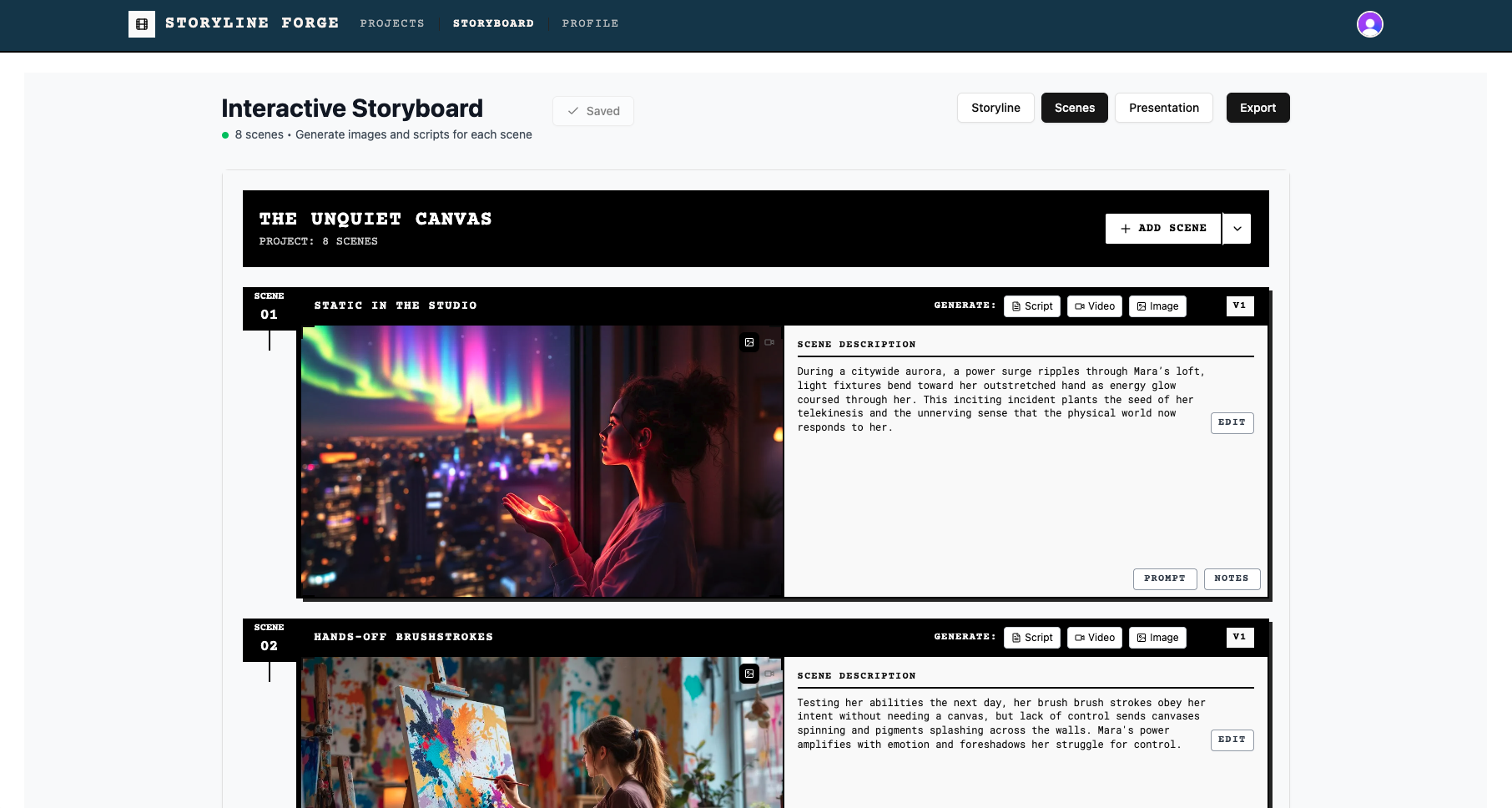
Storyboards in Storyline: Forge
The Storyboards view is where you shape your project into a visual narrative. A storyboard consists of individual scenes that combine descriptions, notes, and AI-generated assets. From here, you can draft scripts, generate images or video, and organize everything into a coherent sequence ready for review or presentation.
Working with Scenes
Each storyboard is made up of scenes arranged in order. You can add new ones, edit content, and reorder as your story evolves. Scene descriptions, notes, and prompts are automatically saved. Every scene also keeps a version history, so you can compare or roll back changes if needed (paid plans only).
AI Content Generation
Storyline: Forge integrates directly with AI providers (via your own API keys) for generating creative assets:
Working with Scenes
Each storyboard is made up of scenes arranged in order. You can add new ones, edit content, and reorder as your story evolves. Scene descriptions, notes, and prompts are automatically saved. Every scene also keeps a version history, so you can compare or roll back changes if needed (paid plans only).
AI Content Generation
Storyline: Forge integrates directly with AI providers (via your own API keys) for generating creative assets:
- Scripts – Draft dialogue, narrative beats, or action descriptions using GPT-5. Provide context and choose style to match your project.
- Images – Generate concept art or scene visuals with image models like Flux. Write prompts that specify details such as style, lighting, or camera framing.
- Video – Produce animated clips or previews using models such as Veo3 or RunwayML. Prompts should describe motion, pacing, and atmosphere.
Prompts are stored with each scene and can be edited at any time. Separate prompts for different media types give you precise creative control.
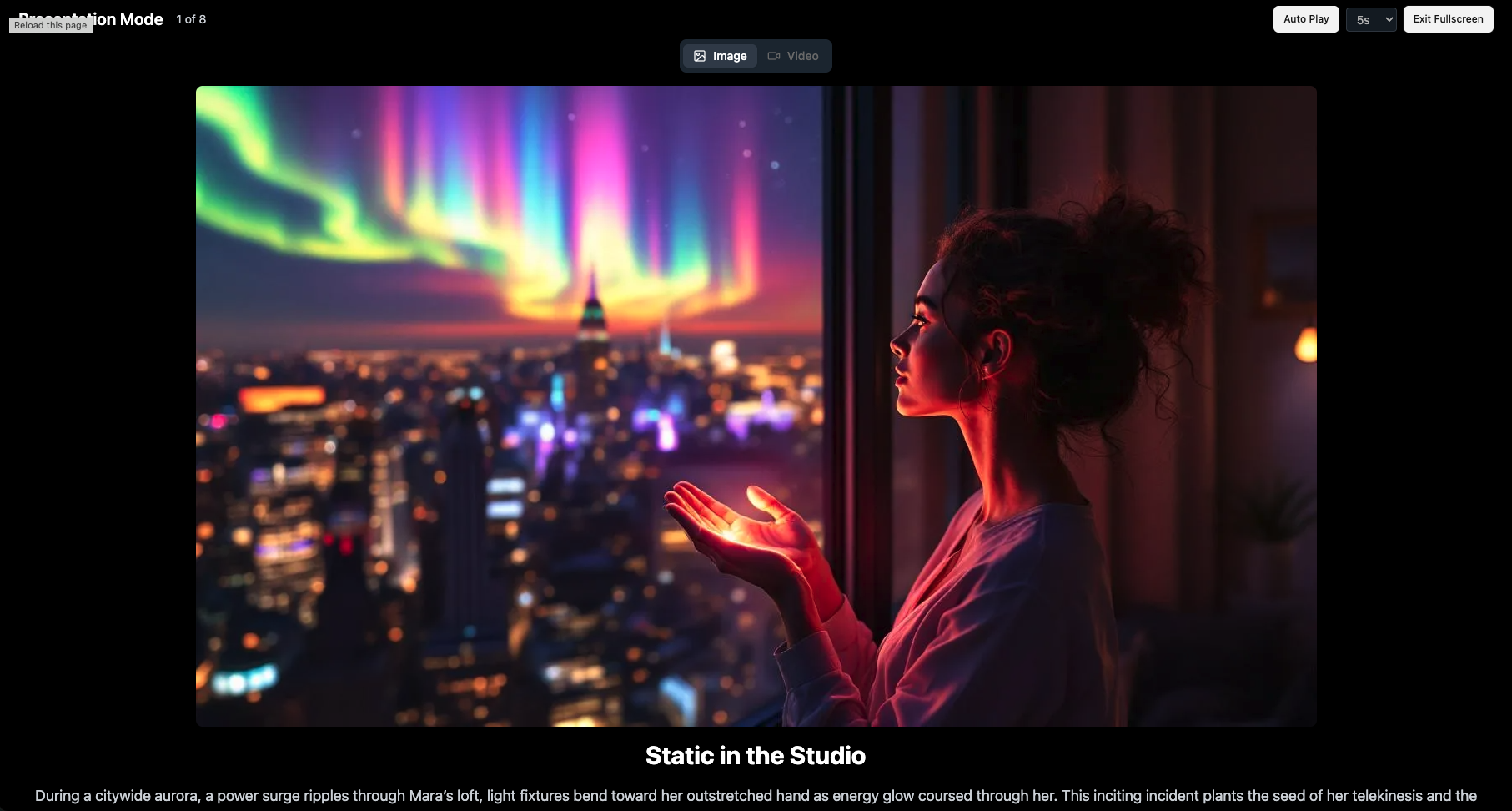
Viewing & Presenting Storyboards
Storyline: Forge offers multiple ways to view your work:
Storyline: Forge offers multiple ways to view your work:
- Scenes View presents scenes in a vertical timeline for focusing on flow, pacing, and detailed scene editing.
- Storyline View gives a high-level overview of all scenes at once, making it useful for visual consistency checks and quick reordering.
- Presentation Mode turns your storyboard into a fullscreen walkthrough, ideal for pitching or reviewing with collaborators.
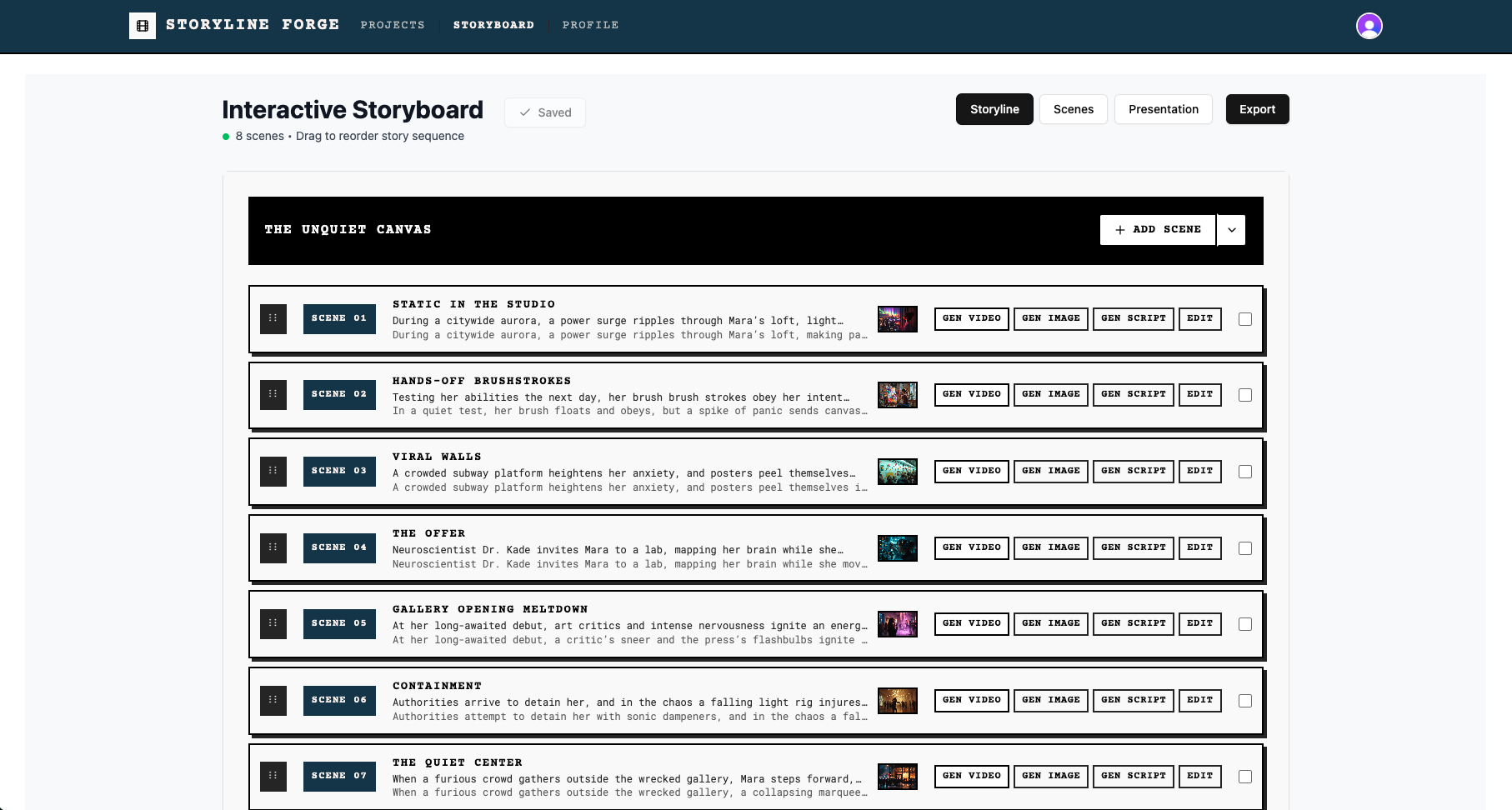
Storyboard Organization Strategy
Reordering scenes is as simple as dragging them into place, and changes are reflected across all views. Notes and descriptions help keep creative and production details distinct. Use version history to experiment freely without losing earlier drafts (paid plans only).
Reordering scenes is as simple as dragging them into place, and changes are reflected across all views. Notes and descriptions help keep creative and production details distinct. Use version history to experiment freely without losing earlier drafts (paid plans only).
- Start Simple - The platform is very flexible. Start with as many or few scenes as you like, and work in any chronological order of your choice. Start at the end, or work your way out from the middle.
- Build Out Progressively - Each description can be re-written by AI or manually to add in details as ideas come.
- Break Scenes Apart - Each "scene" has only one video shot or image associated with it. If the description is too complex for one shot, create more shots and break apart your description to describe only that shot.
- Complex shots - If you want to keep a specific scene description which includes a complex shot, for example cuts to 3 different views of your scene and requires 3 separate generated videos, create a new project that represents this one shot and render it together separately. Then import the render as your video for that scene.
Tips for Best Results
- Prompt writing: The more specific, the better. Describe lighting, camera angles, mood, and continuity with other scenes.
- Iterative workflow: Start simple, generate rough drafts, then refine with additional detail.
- Consistency: Refer back to prior scenes to maintain character and setting continuity.
- Organization: Use descriptive project names, keep production notes clear, and export regularly for backup or sharing.
Collaboration & Sharing
Projects can be exported (e.g. as PDFs) for easy sharing outside the platform. Presentation mode provides a clean interface for client reviews or team discussions. Clear scene descriptions and notes improve collaboration across teams.
Troubleshooting
Projects can be exported (e.g. as PDFs) for easy sharing outside the platform. Presentation mode provides a clean interface for client reviews or team discussions. Clear scene descriptions and notes improve collaboration across teams.
Troubleshooting
- Generation issues: Confirm you are signed in, your API keys are valid, and your internet connection is stable.
- Export issues: Verify that generated content exists in the scenes you’re exporting, and try an alternate format if needed.